Add Additional Email Address in Exchange Online
- Login to Exchange Online.
- In the search box at the top, search for the account that will have the additional email address.
- In the menu on the right, under the General tab, find "Email addresses."
- Click on the "Manage email address types" link.
- Click on the "Add email address type" link.
- Leave the option of SMTP checked.
- Type in the new Email address.
- Select the appropriate domain.
- Leave the "Set as primary email address" option unchecked.
- Press Ok and then save.
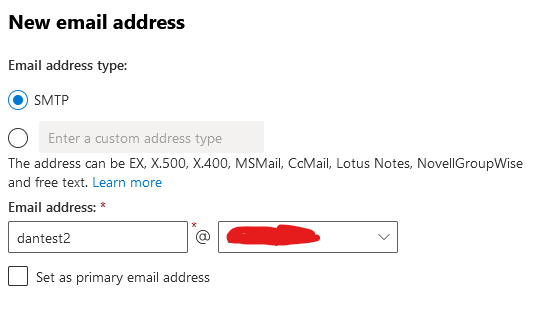

Potential Errors
Email address already in use
If you receive an error message like this after clicking save:
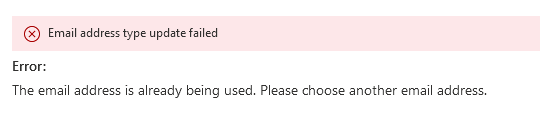
That means the email address has already been assigned to another user. That email address needs to be removed from that user and then added to the new user.

